Lobo Web
Instructions for creating a Journal Entry in LoboWeb are illustrated below.
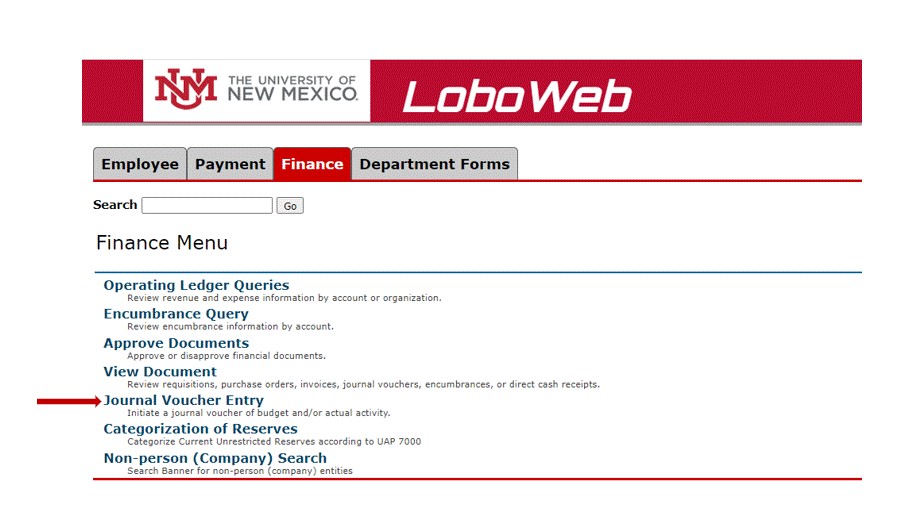
- Go to your dashboard on my.unm.edu. Select the Employee Life Tab, select LoboWeb, and click on the Finance Tab. Using your mouse, navigate to the Journal Voucher Entry and click the left button on the mouse, or use the enter button on your keyboard.
- The data entry form, as displayed below, will appear. In the Document Total field enter the absolute value of the journal voucher, i.e., add all amounts (debits and credits) together. This is also called the “hash” total.
- Transaction Date will populate with today's date.
- Type in the Rule Class Journal Typefield. The ability to create journal documents in LoboWeb is limited to the following journal types:
JE2 = Journal Voucher Inter fund D/C
BD4 = Temporary Budget Adjustment -/+
BDT = Dept Budget Transfer Journal Entry -/+
JET = Dept Transfer Journal Entry D/C - Tab to the Index field and type the Index code. Once the Index code is typed and the user tabs to the next field, the Fund, Organization, Program & Activity information will populate to the default values assigned to the index code. No changes are allowed on the default FOPA values.
- Tab to the Account field. Type the Account code to be used for the transaction.
- Tab to the Amount field. Type the amount of the transaction associated with this record.
- Tab to the D/C field. Type D (Debit) or C (Credit) for journal entries, OR + (Debit) or – (Credit) for budget entries. This selection will depend on the Rule Class selected as noted in item 4 above.
- Tab to the Description field. This field can contain up to 35 characters which will be included on reports and viewable in the transaction detail forms in Banner. Type a brief meaningful description of the journal voucher.
- Tab to the Budget Period, which will default to the current fiscal period. The Budget Period must coincide with the transaction date.
- Select Document Text to enter other relevant information for this JV. The information included in Document Text should include the following for all JVs:
- WHY: the JV is necessary. Please explain what happened or hasn't happened to cause the need for the JV.
- WHAT: is being corrected. Please note the Banner reference number and original transaction date of what is being corrected (if applicable). This could be another JV (Jxxxxxxx), an invoice (Ixxxxxxx), a p-card transaction (Sxxxxxxx), etc.
- WHO: is requesting that the JV be processed. This is necessary in the event questions are asked in the future. ALSO: include the name and phone number of the person submitting the JV.
- HOW: might this be prevented in the future.
In addition, the Cost Transfer policy (2450) has specific requirements for reallocation of direct charges to, from and between federally sponsored awards projects. Please refer to this policy when appropriate. Since there is no requirement to submit “hard copy” documentation with JVs, the information entered into Banner must be sufficient to substantiate the need for the JV. The necessary documentation for JVs should be kept on file in the initiating department. Core accounting offices may require additional documentation if deemed necessary.
- Create and complete a new record by clicking on Add New Record, and follow steps 4-10, or if finished, go to step 14
- To Delete a record in the last field select the X to delete.
- Click Complete.
- The Journal Voucher Entry form will clear and the user will receive a message with the Document Number assigned to the transaction.
Once completed, the journal document is electronically routed to the appropriate department and Core office approval queues for consideration.
