Post Award Documents
Award Notice, Award Modifications, and Pre-Award Transmittal Sheet
The award notice comes from the granting agency and contains the terms and conditions of the award. The Pre-Award office approves the award record in Era-Click. Once the record is approved, an email notification (which summarizes the award) is set to the department and the contracts and grants accounting office. If an award is modified (e.g. period of performance or additional funding), the Pre-Award office generates another email notification to include the modification.
Notice of Index or Indices
The contract and grants accounting office will send an email to the department notifying them that an index has been created in Banner. This will be the index used to expense items to the grant via P-Card, requisitions, payroll, Chrome River, journal vouchers and purchase orders. Until an index is set up, you cannot expense items to the grant, unless pre-approved by the sponsor or indicated in the terms and conditions of your award. You will also receive the Signature Authorization Form with the Index notice. Contract and Grant Accounting is replacing the Signature Authorization Form to an electronic process utilizing Click. Click will now provide a location to add the over expenditure index that will delegate signature authority by reading and agreeing to the attestation statement. Once agreeing to the attestation agreement, you will have the opportunity to add the expenditure index.
HSC Campus Only: Signature Authorization Attestation and How to log your Over expenditure Index:
- Log into Click Era - Visit Sponsored Projects Office website
- Find your open record in CLICK ERA
- Filter by the appropriate record either by entering ID/FP# or using other filter options available to you.
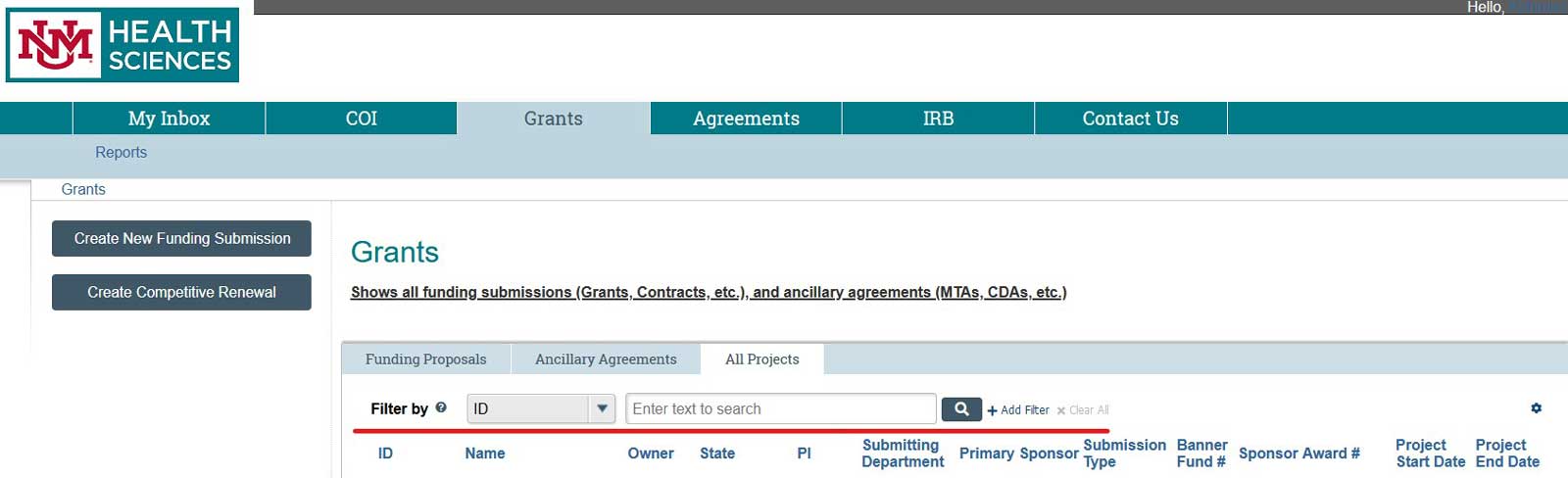
- Click on the appropriate record
- Once record is open - Click on “Over Expenditure index” Activity - located on the left-hand side of screen under My Activity
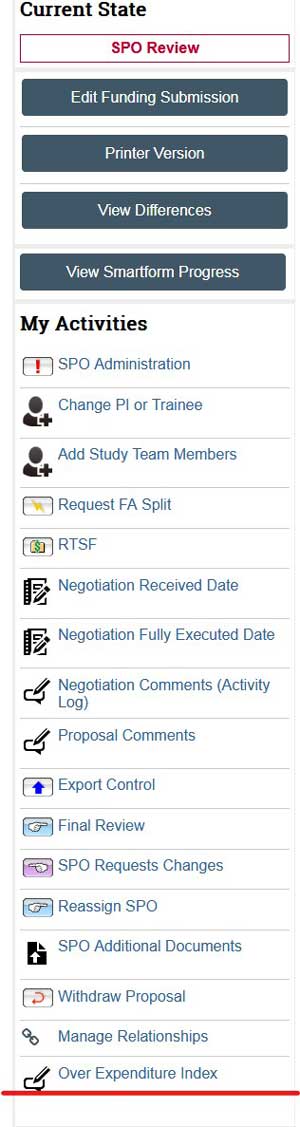
- Adding the over expenditure index
- Check the attestation box and add the appropriate over expenditure Index
- Once complete Click Okay
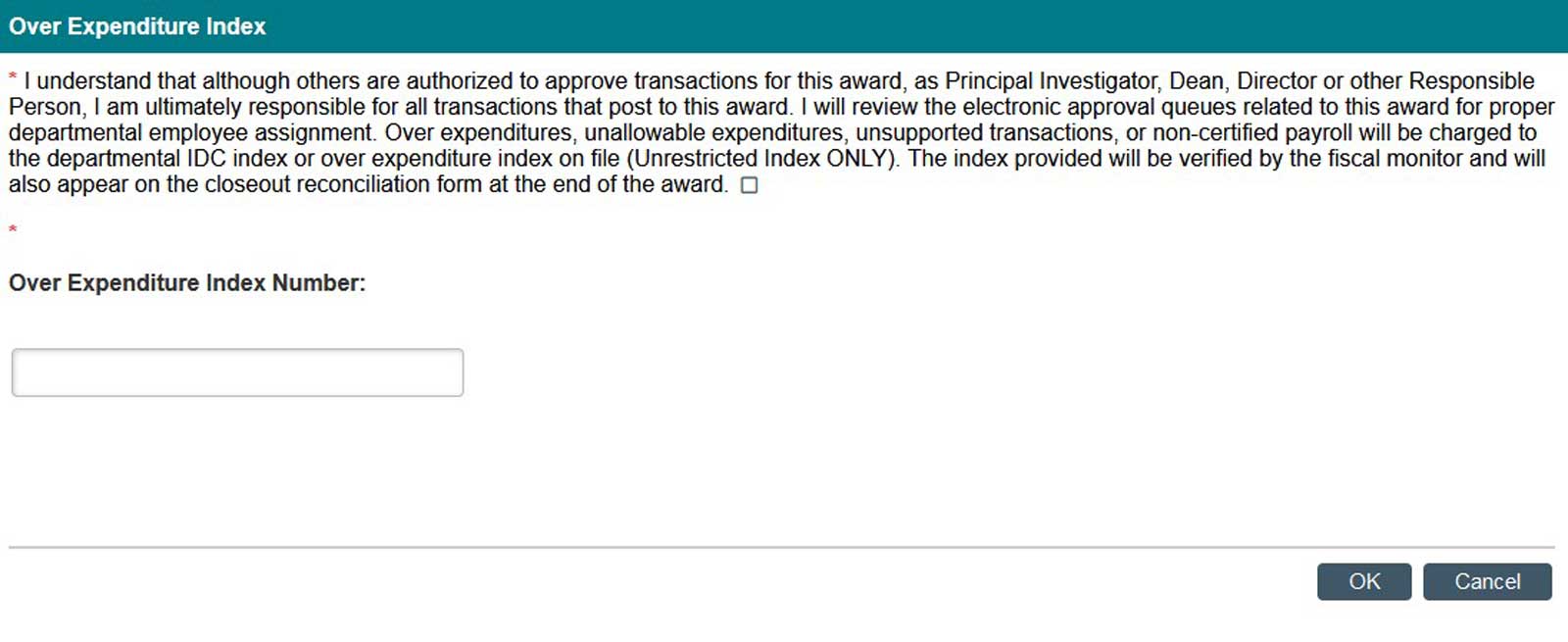
- Filter by the appropriate record either by entering ID/FP# or using other filter options available to you.
Sub Award Contract and Invoices
If one or more sub awards exist, the Pre-Award office will generate a contract to the subcontractor. It contains the terms and conditions of the sub award, the budget, and the statement of work. The subcontractor will submit invoices for payment according to the terms of the award.
Expenditure Documents
These can include copies of Chrome River Invoices, Journal Vouchers, Purchase Requisitions, stipends, honorariums, internal service invoices, etc.
Reports
Copies of monthly expenditure reports, generated from either Banner or internally, and any reconciliation notes should be filed. Also, will include any specific reporting needs to be met based on the terms and conditions of your awards.
